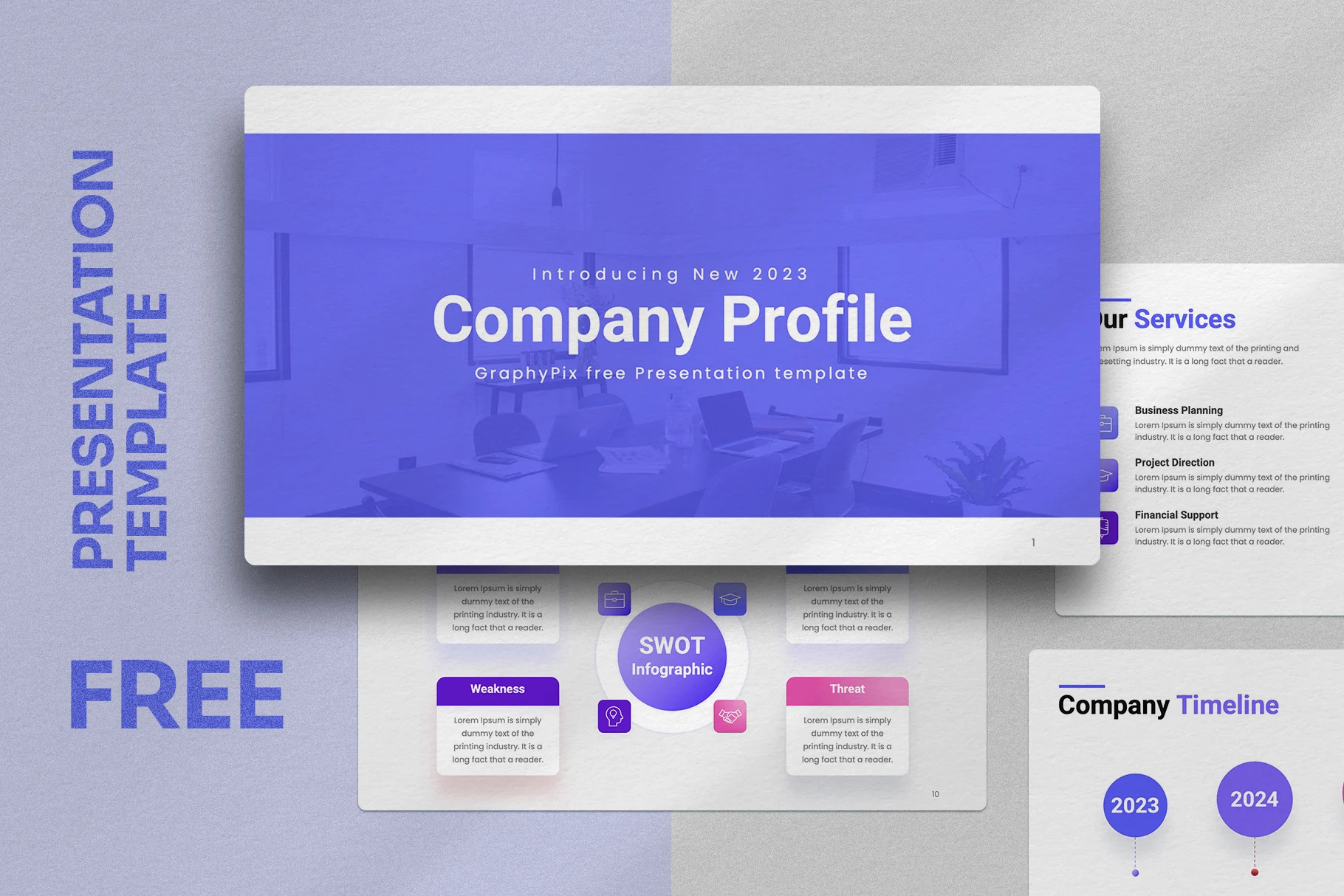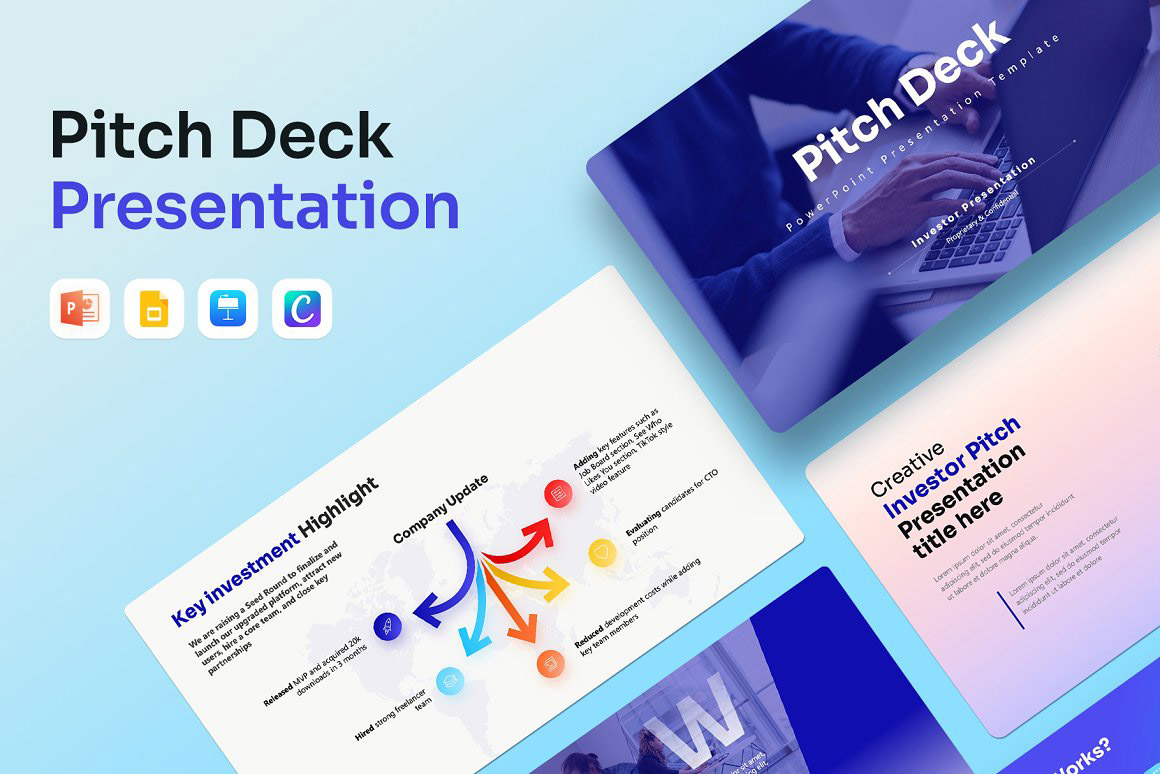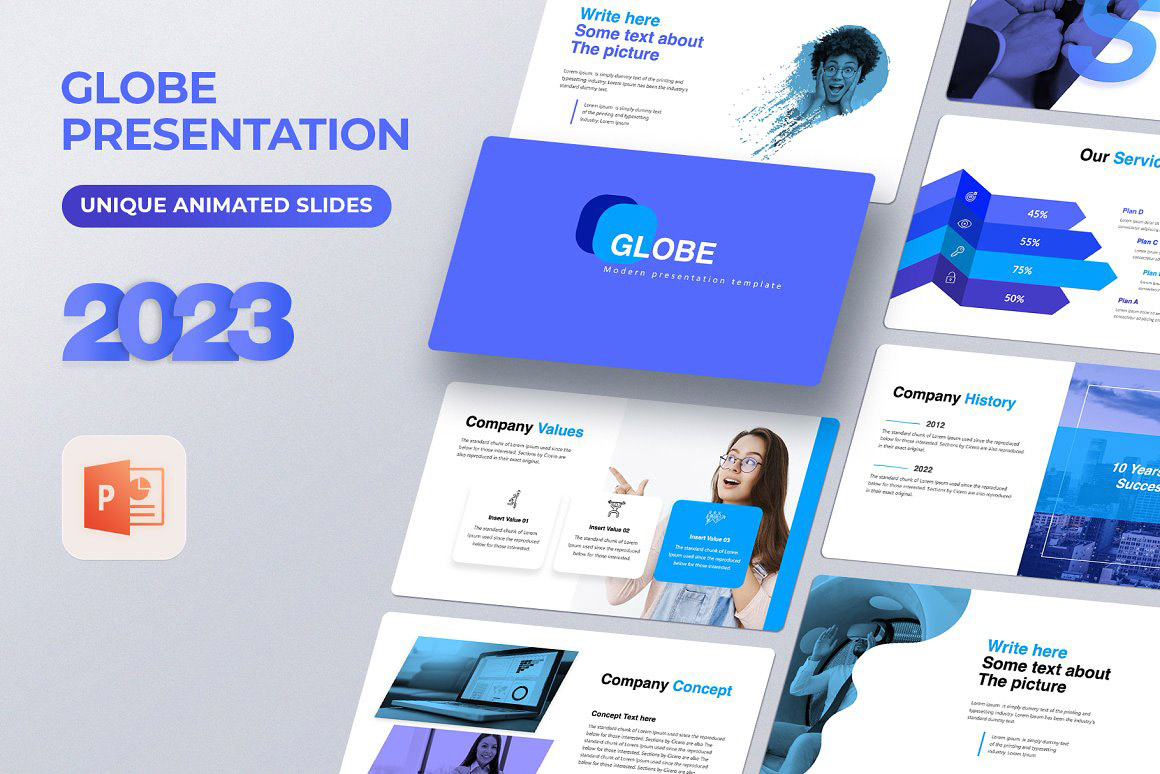Choose Your Desired Option(s)
About the product
✅ Beautiful Fashion Magazine Cover | 24 Pages Design
layout fashion magazine | fashion and design magazines | photography fashion magazine
Fashion Magazine Cover by GraphyPix LLC is created for Adobe InDesign and Illustrator. Ideal for fashion brands (like Vogue), design agencies, interior design studios, photographers, and designers, this template features 24 pages in A4 and US Letter sizes.
The versatile Fashion Magazine Cover by GraphyPix is perfect for crafting a modern and stylish portfolio, magazine, brochure, or lookbook for your brand. Designed with precision, it includes well-structured sections for showcasing your projects, products, services, trends, quotes, and captivating visuals to engage your audience. The beauty fashion magazine includes the original text, guiding you on what to write and where.
Simply personalize the template by adding your content, images, fonts, and colors. The fashion magazine cover template is designed to save time, featuring free fonts and customizable color palettes. Character and paragraph styles are well-organized and easy to edit.
Want to learn how to make your design effectively? Visit our YouTube channel and start your designer journey today!
You may also like:
1. Modern Fashion Magazine Layout
2. Fashion Magazine Template | GraphyPix LLC
3. Fashion Magazine Template | GraphyPix LLC
4. Modern Fashion Magazine | GraphyPix LLC
5. Minimal Style Lookbook Fashion Magazines Template
Fashion magazine covers specifications
📌 PRODUCT DETAILS of fashion magazine template online
- Adobe InDesign & Illustrator Files
- Sizes: US Letter (11 x 8.5″) Portrait & A4 (297 x 210 mm)
- Fashion cover magazine contains pages: 24
- Compatible with: Adobe InDesign CS5.5, CS6, CC, CS4, and CS5
- INDD & IDML files are included
- AI & EPS files are also added
- Aligned to grids
- Organized text styles
- Swatches Panel for fully editable colors
- Type hierarchy with dynamic page numbering
- Well-organized layers
- Help file for easy tutorial
- Free fonts with margins & bleeds
- Preview file
- 📝 Note: Photographs and mockups are not included.
📌Fashion magazine cover 2025 comes with seamless CUSTOMIZATION.
If you need the image in a different size or any related customisation, we’ll be happy to do that for you!
Save 40% when you buy from GraphyPix LLC. Sign up for our yearly plan now!
📌SIZES for fashion magazine cover template
* DOWNLOAD LINK INCLUDING THE FOLLOWING FILES (5 ratio printing) .JPG FILES)*
1. File for printing (2×3)
(INCHES)
4″x6″, 8″x12″, 16″x24”, 20”x30”, 24”x36”
CM: 10×15, 20×30, 30×45, 40×60, 60×90
2. File for printing (3×4)
(INCHES)
6″x8″, 9″x12″, 12″x16″, 18″x24″, 27″x36″
CM: 15×20, 30×40, 45×60, 60×80
3. Fashion magazine design file for printing (4×5)
(INCHES)
8″x10″, 12″x15″, 16″x20″, 24″x30″,
CM: 8×10, 12×15, 40×50, 72×90.
4. File for printing—ISO PAPER
“A5, A4, A3, A2, A1
CM: 10×14, 20×28, 30×42, 50×70.
5. Fashion magazine cover file for printing
(INCHES)
11″x14″, 22″x28″,
CM: 11×14, 22×28, 44×56
Your fashion magazine cover download is easier than ever!
- Once the payment has been successfully completed, GraphyPix LLC will provide you the link to download the mens fashion magazine cover right away. To download and save the printing file, click the link. It’s that easy!
- Go to Your Account > Dashboard and search for the order to view your digital file or files.
- Click the Download Files button. This takes you to all of the files that are part of your order.
Important notes for fashion magazine layout!
Please note that black fashion magazines are digital files only; no physical product will be shipped to you, and for digital products, no exchanges or refunds can be provided after checkout. Please contact us for the Canva file of this template.
Meet your seller
Magazine fashions top seller author. This seller always got 5-star reviews, shipped stuff on time, and responded fast to any messages they got.
Free templates can be found at GraphyPix LLC!!!
Thank you for buying the fashion magazine cover from GraphyPix LLC. GraphyPix LLC has more than 50,000 presentations. Get print templates, mockups, and social media tools that you require for a low price. Start right away with GraphyPix LLC. Purchase our templates and make your design dreams come true!
To see our current creations, please check out our Instagram: @graphy.pix
Share Now!